SketchUp内部相机设置参数面板
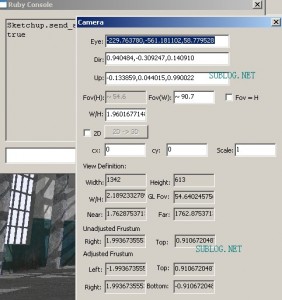
今天有朋友问我,为什么他从国外网站上下载回来的模型打开后会有黑边,似乎SketchUp的主窗口被设置了宽高比,无论窗口比例如何变化,这个比例是锁定的。
我开始以为是在Style中加载了蒙板,但是打开朋友发过来的文件后发现该文件并没有设置蒙板。
这是个很有意思的现象,而且之前好像没人讨论过。立即上网查了很多资料后,终于发现了这里的秘密。
原来这里有隐藏的参数控制,修改宽高比参数,要先打开Window/Ruby Console面板,然后输入sketchup.send_action 10624回车,就可以弹出一个隐藏的摄像机命令面板。W/H参数就是宽高比设置参数,修改这里就可以解决问题了。这个面板还有一些参数,有兴趣的话自己调整下试试吧。
用了这么多年的SketchUp,竟然不知道它里面还隐藏着这么多秘密。
继续搜索还发现了很多send action代码:
# 10501: set view to Top
# 10502: set view to Front
# 10503: set view to Rear
# 10504: set view to Left
# 10505: set view to Right
# 10506: set view to Bottom
# 10507: set view to Axonometric
# 10510: set render mode to Wire
# 10511: set render mode to Hidden lines removal
# 10512: set render mode to Surfaces Shading
# 10513: set render mode to Transparency
# 10519: set camera to ortho (removes perspective)
# 10520: walk
# 10521: display the System Preferences dialog box (Files tab)
# 10522: removes axes display
# 10523: pan
# 10525: set the interactive eye height feature
# 10526: zoom window
# 10527: zoom extents
# 10529: zoom out 2
# 10531: toggle the Standard toolbar
# 10532: toggle the Camera toolbar
# 10533: display the Shadows Settings dialog box
# 10537: toggle the Views toolbar
# 10538: display the System Preferences dialog box (Display tab)
# 10545: toggle Color ByLayer
# 10546: toggle Shadows toolbar
# 10551: toogle Large icons
# 10576: toggle Render Mode toolbar
# 10596: set Render Mode to No Transparency (Preferences)
# 10597: set Render Mode to Wire (Preferences)
# 10598: set Render Mode to Transparency (Preferences)
# 10599: set Render Mode to Surfaces Shading (Preferences)
# 10600: set Render Mode to Texture (Preferences)
# 10601: set Render Mode to No Texture (Preferences)
# 10602: toggle Shadows
# 10603: toggle Profiles
# 10604: toggle Extension Lines
# 10605: toggle Jitter edges
# 21019: Hide Status bar and VCB
# 21020: Show Status bar and VCB
# 21022: Hide Status bar and VCB
# 21023: Display a Beam Info dialog Box ??????
# 21024: select the Measure tool
# 21031: select the Freehand Draw tool
# 21041: select the PushPull tool
# 21048: select the Move tool
# 21052: hide selected objects
# 21056: Create face with selected edges closed loop
# 21057: select the Protactor tool
# 21060: display Components Window
# 21061: toggle Draw toolbar
# 21063: toggle Model Bounding Box display
# 21065: select the Arc tool
# 21067: creat a new Page
# 21074: show the Materials Browser Window
# 21076: display the Preferences dialog box (Text activated)
# 21077: display the Tip of the day Window
# 21078: select the Paint Bucket tool
# 21080: display the Page Manager Window
# 21082: display the Macros Dialog Box ???????????????
# 21086: display the Components Browser Window
# 21094: select the Rectangle tool
# 21095: select the Polygon tool
# 21096: select the Circle tool
# 21098: open the Open Window
# 21100: select the Offset tool
# 21101: slect all objects
# 21112: open the Import Window
# 21124: launch the validity check tool
# 21126: select the Axes tool
# 21029: select the Rotate tool
# 21032: toggle Layer toolbar
# 21036: display the Save as Window
# 21037: launch the Web browser and go to @Last home page
# 21046: spin the model a full 360° and display report
# 21047: fast Pick Time report (?)
# 21049: open the Export model Window
# 21169: select the Position Camera tool
# 21170: display the Preferences, Tour Guide activated
# 21180: create a new Page just right of selected page
# 21200: display the Insert Image Window
# 21220: display Help Window
# 21222: launch the Web browser and go to @Last tutorials page
# 21233: display Area of selected face
# 21234: display Area of all faces with selected material
# 21236: select the Scale tool
# 21237: display the Export 2D Graphics Window
# 21245: display a Polygon Offset Factors dialog box (?)
# 21276: reverse selected face(s)
# 21287: select the Divide feature
# 21337: select the Section Plane Placement tool
# 21354: open the Layer Window
# 21386: open the Export Animation Window
# 21405: select the Text tool
# 21406: display Fog dialog box
# 21410: select the Dim tool
# 21433: toggle Edit toolbar
# 21442: select the FollowMe tool
# 21448: select the Axes tool
# 21453: select all objects
# 21460: display Licence
# 21462: display Authorization dialog box
# 21463: display un-authorizing message
# 21464: display Open Licence files (Network) Window
# 21466: display Quick reference Card in Adobe Reader
# 21467: display Licences in use dialog box
# 21469: zoom extents to selected objects
# 21476: perform a non-planar check on selected objects
# 21477: List accelerators in window
# 21485: Erase selected objects
# 21487: display Edit current material dialog box
# 21485: Erase all new created pages
# 21488: display Entity Info Window
# 21490: display Soften Edges Window
# 21491: display Profiles
# 21492: display Extended Edges
# 21493: display Jitter Lines
# 21494: select Field of view tool
# 21513: display a tree of the model with selectable items !!!
# 21520: Override Tile Rendering Size dialog box.
# 21525: select the FollowMe tool
# 21542: display the Insert Image Window
# 21560 and up: Unknown, causes a runtime Error

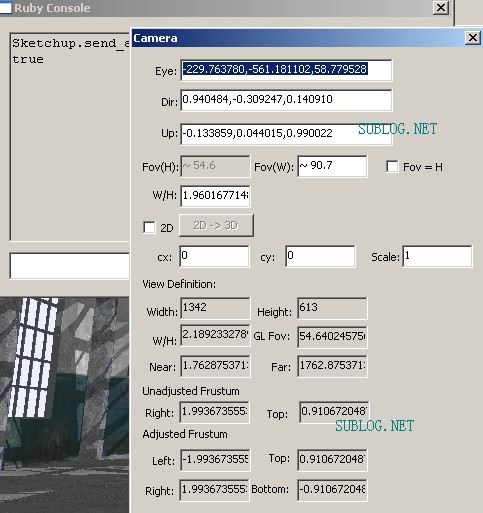
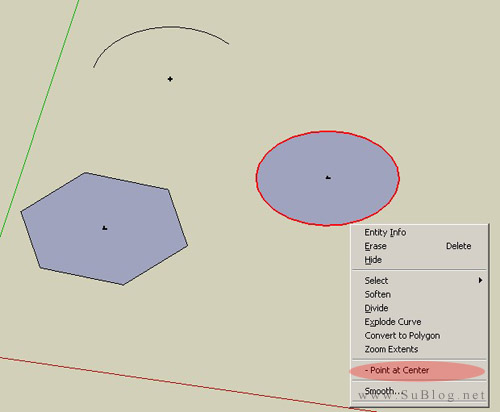


















































学无止境啊,似乎暂时用不着的知识,其实今后都会遇到的。
看都看晕了~
好久没来,
再来的时候发现,这真是很好的学习平台。
谢谢您的分享
看不懂啊…这软件在哪下载.怎么打开运行.
一般用PS切掉两边,不然太宽了
Sketchup.send_action 10624
这个真有用!谢谢分享。学无止境
不错,可以打开,而且居然还被汉化了的。真牛逼
“隐藏的摄像机命令面板”?!……竟然还有彩蛋……
我还是不会打开这个面板,急急急!!
还真不知道 学无止境 决定好好的研究下SU
❗ ❗ ❗ ❗ 🙂